
The correct and efficient use of solar energy to warm and illuminate environments is even important for architectural projects. Last week I was talking with a friend of mine, who asks me about a way to project the sun position in Blender 3D, to show a client the position of the sun in different periods of time along one year. Well, to do that we only have to place a sun lamp in Blender pointing exactly where the sun should be placed. How can we find this position? At this point we can use Google SketchUp as a helper.
There is a free script for SketchUp that draws the sun position along certain periods of time along a year, or if we need only a single day. You can find the sun tools plugin for SketchUp here, along with a short PDF guide about the plugin. Well, there isn't much to explain about the plugin, because it's pretty simple to use. Before you go there and download the file, let me first point two small details:
- The plugin installer is windows only;
- The author of the plugin requires a registration to send you a serial number for the tool;
With the plugin installed, you will find in SketchUp a menu like the one below:
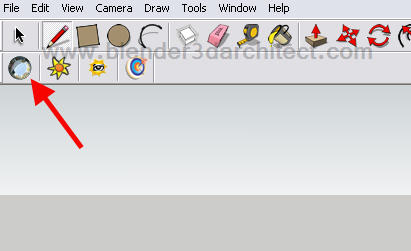
Just click at the first icon and a menu will popup. Choose the settings for your sun view, and a SketchUp will show the sun path.

This is the trajectory of the sun for the geographical location of your project. If you don't know how to change the location of a model in SketchUp, just go to the Window menu and choose Model Info. There we will find an option called Location. This is the reference for the plugin.
Notice in my image, that we can even add the number corresponding to the hours of the day, for the sun path.
Now, how can we put this path inside Blender?
Here comes the tricky part! The first thing to do is export the SketchUp model as a KMZ file. Just go to the file->Export->3d model option in SketchUp. Pick a name to the file and save it somewhere. The KMZ files generated by SketchUp are a nothing more than a compressed file, made by a COLLADA file and some extra info, like textures.
Rename the extension of the file from KMZ to ZIP and extract their contents. There we will find a file with a DAE extension, which Blender can import!
Open Blender 3D and go to the import options and choose COLLADA 1.4. Find your DAE file and import it to the scene!

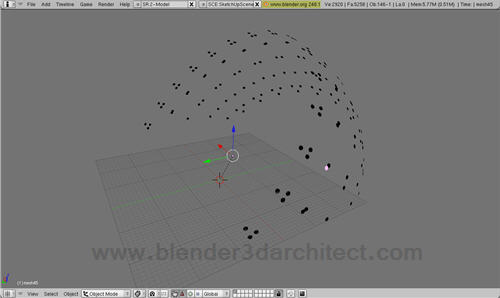
Now we have all the positions of the sun to create a curve or path, add some animation and render a beautiful and useful animation, showing the real position of the sun for any architectural visualization project. I know it could be simpler, but it's a great way to avoid the calculation of the sun position!





Hello..
did you someone have try this?:
http://wiki.blender.org/index.php/Extensions:Py/Scripts/Manual/Misc/Sun_Position
Hi Karpi,
I didn`t knew this script, but I will take a look into it. Does it work on Blender 2.48?
The ‘Fiat Lux’ (a href=”http://wiki.blender.org/index.php/Extensions:Py/Scripts/Manual/Wizards/Fiat_Lux” target=”_blank”>Link) python script does something similar. I couldn’t vouch for the veracity of what it does, also, it is always good to know many ways of doing things.
Many thanks for you efforts, sir.
Apologies for the messy link in the comment above. The URL is in there somewhere. It’s first thing in the morning, here.
You could also just use the luxrender python script called luxblend.
In that there is a sun angle calculator which is really, really simple to use and has preset locations around the world, even a DST Daylight Saving button.
if you have a sun lamp in your scene (required for the sun angle part of luxblend to work) luxblend will automatically re-orient your sun lamp for you to the correct position.
Top notch post! Exactly what I was looking for. The suggestions in the comments are very useful as well. Thanks, all!
Is there a version of Fiat Lux for Blender 2.5 ?