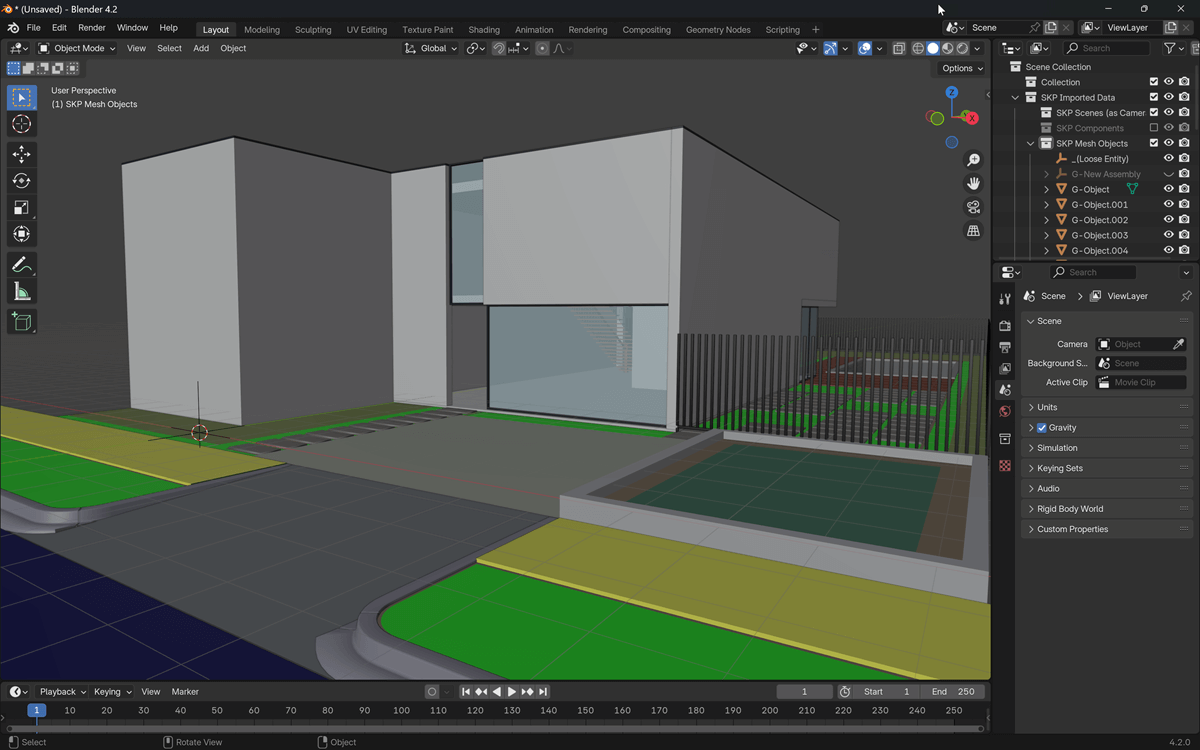The use of parametrical models can dramatically increase your productivity in Blender because you would be able to create derivations from an object quickly. Just set the value of some of the properties and create a new object.
Unfortunately, you have to emulate parametric controls in Blender to make a system that can receive numeric values and transform objects and furniture.
Do you want to download an example of parametric objects in Blender?
Take a look at this interesting collection of parametric bottles for Blender. All models are available in BlendSwap and have an artist named qwazix2 as the author. Since they are all parametric, you can control several aspects of the objects like:
- Thickness
- Curvature
- Cross section shape
If you go to the BlendSwap description of that model, you will find instructions on how to set up the bottles.

You are probably wondering now that bottles won't make much of a difference on your projects. But, they are a proof of concept that we can create parametrical models in Blender, using the right tools.
To learn all the process required to create your parametric objects in Blender for architecture, take a close look at our course about parametric modeling for architecture with Blender. You will find a detailed explanation of all tools necessary to make parametric models in Blender.