
One of my students asked me today about an easy and “cheap†way to manage the render of an animation project. The goal was to make three or four computers in different locations, to render parts of the animation. Two computers at the college, and other two computers distributed at his home and on a friends house. This is quite common on animation projects, where you have to render lots of images, and find a way to generate them quickly to deliver the animation on schedule.
Well, besides the render farm solution I would suggest a simple way to manage and distribute the rendering of an animation. I use Dropbox to do that all the time. If you don`t know what is Dropbox, it is a virtual hard drive, where we can store files. This is the simplest explanation for what is Dropbox. But, the real highlight of Dropbox is their desktop and mobile applications that can synchronize a folder on your desktop with your Dropbox account.

Here is how it works for rendering:
- You can install the Dropbox application and synchronize a folder called “render†on your hard drive with your account.
- Then, you start to render an animation and put Blender to save the files to that folder.
- You can leave the computer rendering, and keep track of the progress using the Dropbox app for your mobile phone.
- If you have computers in different locations, just put them to save the files to the same folder with a different file name set, and synchronize the folders with your Dropbox, and you will get the files wherever you are!
This is the simplest and cheapest way to render an animation with multiple computers. If you want to checkout Dropbox, visit this link and after you create an account, install the desktop application, and with the referral link we will both get a 250MB on bonus space. They have a free account that has 2 GB of space available.


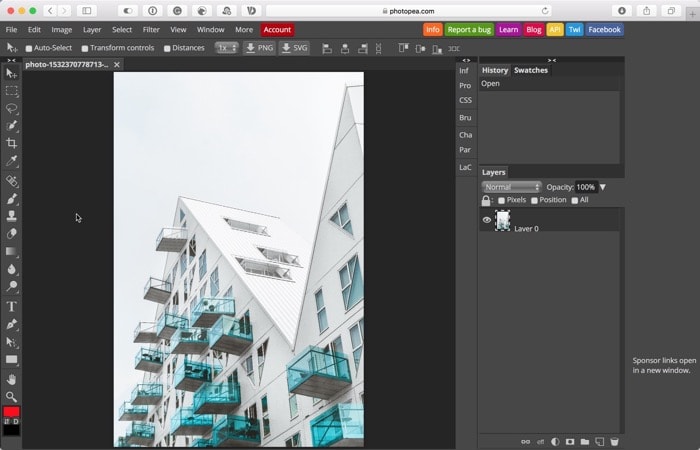


I using Dropbox since 2 years for my renders. This is very useful.
Good idea!
One more thing to try for #4 for sequences with the same filename:
Uncheck “Overwrite” and check “Placeholders” from Blender’s Output tab. That way when rendering of a new frame starts, Blender will create an empty placeholder file which is very small (zero kb?). That file will upload & update pretty quickly to Dropbox. Then the deactivated “Overwrite” setting will block other computers rendering the same frame as they see the placeholder file in Dropbox folder. Then when the rendering of a frame ends, hopefully, the changed filesize & modification time will make Dropbox upload the completed file again.
Haven’t tried that one but would love to know if it works.
Hmmm, with Dropbox you can’t control a rendering process. Just use any remote control clients like Teamviewer (available on Win, Mac, Linux, iOS and Android). You can use it to check progress (presentation mode) or to control process.
This also works well for distributed rendering of LuxRender projects. You can have several different computers (around the world even) rendering the same image. Then all upload all of the .flm (resume file) files to dropbox, then merge them all together with luxmerger.
I’ve had a Dropbox account all this time, and NEVER thought of doing this. It’s so simple yet smart! What a great idea! Thank you for sharing it! (I wish I could referral thing, since I’ve already got an account and I’m maxed out with the referral extra-storage bonuses myself. But I can direct some people to your site!)
Hi. this is very useful information. As I understand it, this doesn’t work as a render farm isn’t it? How you do with the file to render, each one must a copy? Can you render one big image from differents computers and not and animation?
even faster and precise way to manage your render is to use free network rendering.
like renderweb.org
Good article – here is another cloud storage solution that is fully encrypted:
With SugarSync, you get 5GB of cloud storage space with the FREE version, but now there is no restriction to the number of computers you can sync/backup (up from 2).
It gives you the ability to upload and sync any folder on your computer.
It is the only service that offers such a broad device and OS support with apps for BlackBerry, Android, iPhone/iPad, Symbian, not to mention your computer!
You can also stream MP3 music files to your smartphone or computer.
Also if you use the below referral code you get a bonus 500MB extra on top of your Free 5GB!
https://www.sugarsync.com/referral?rf=tbtp0asbw9pt
Hope it helps someone.