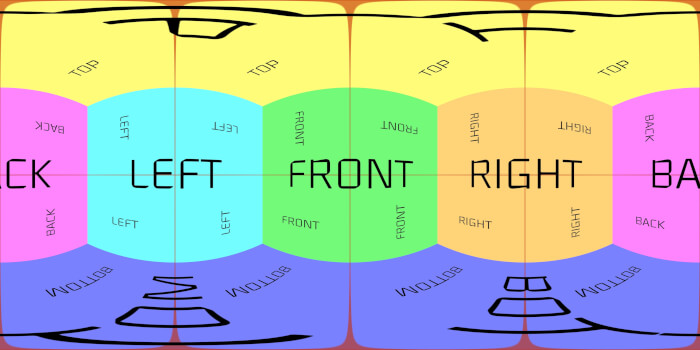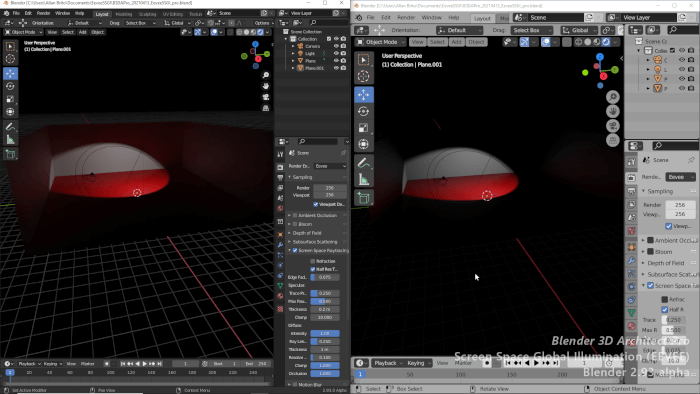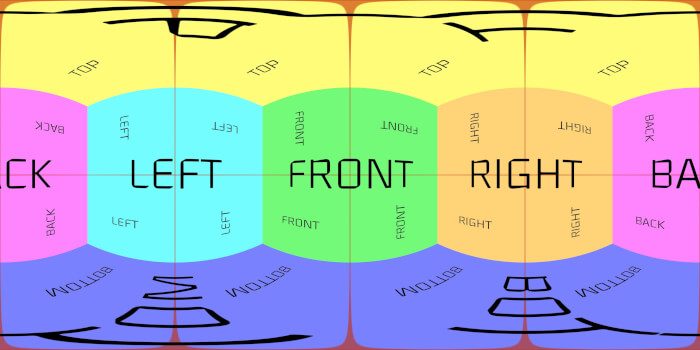A great resource for architectural visualization in Blender is the use of cutout images that can help you adding vegetation, cars, and human scales to a render. Since those textures usually add only a single plane to the project, you won't have a significant increase in the computational load for rendering.
After you get a collection of those textures for your projects, you may start wondering what's the best way to add them to a project is?
In Blender, you will find that using a popular Add-on called Import Images as Planes is the best option. The Add-on will import the texture to a plane using the same proportions of your image file. It can also automatically create all the Nodes necessary to display your texture with an alpha channel.
How does is work in Blender 2.8?
The first thing you have to do is enabling the Add-on. Go to the Edit → Preferences… menu and at the Add-ons tab search for “Image.”
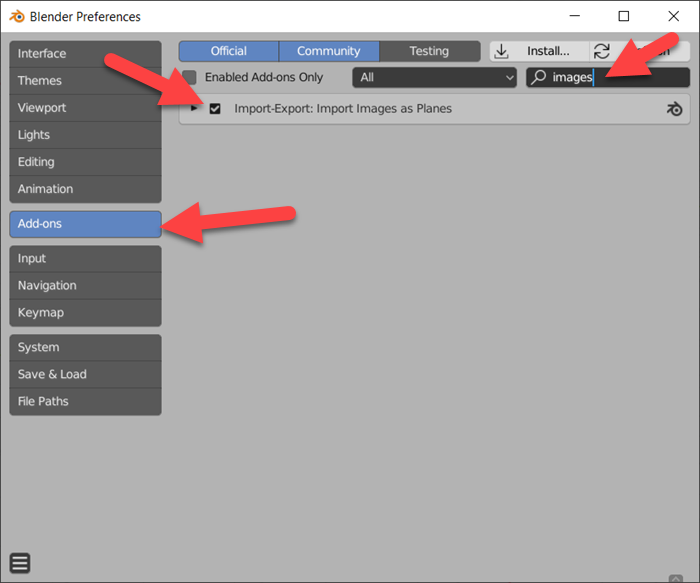
There you will enable the Import Images as Planes.
Close the Preferences panel, and at the File → Import menu, you will see a new option called Import Images as Planes.
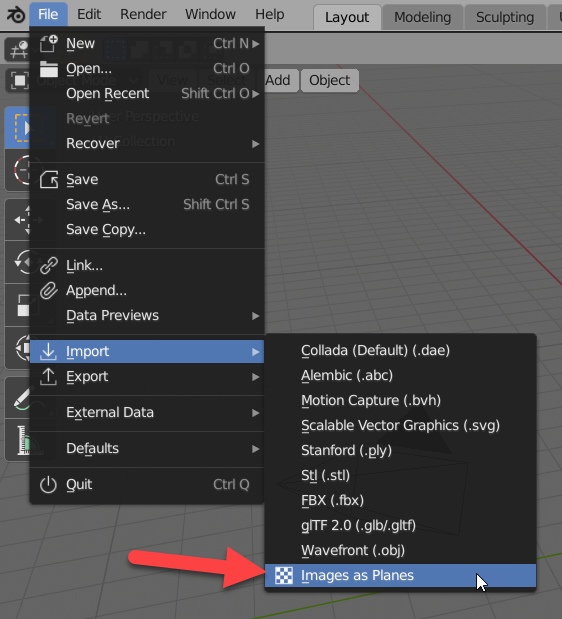
We can use as an example the 10 free vegetation pack that we shared yesterday. Using the Add-on option, we can import one of the image files.
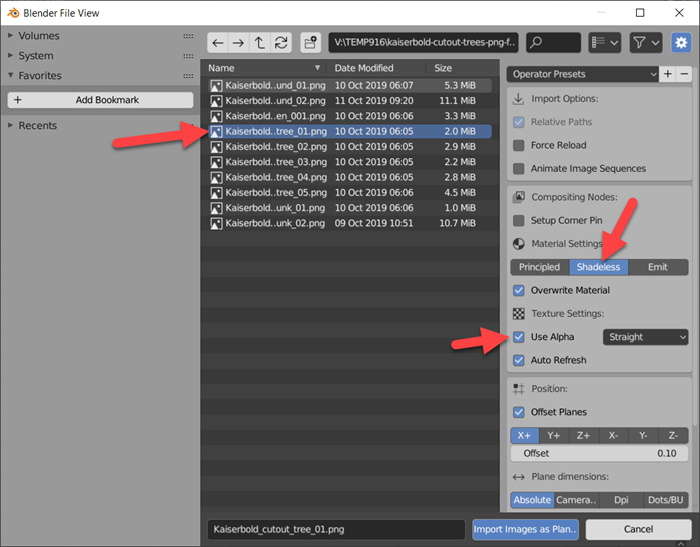
From the import options, you can choose several settings for composition, position, and plane dimensions. Make sure you have the “Use Alpha” enabled, and for a plane that doesn't interact with light, you can use the “Shadeless” option.
After selecting the texture file and choosing the options, you can use the “Import Image as Planes” button, and you will get the texture in your scene.

The image above shows an example of a rendered view using Eevee. One of the benefits of using the Add-on is the material setup to use such textures. Look at the Nodes created by the Import Image as Planes.
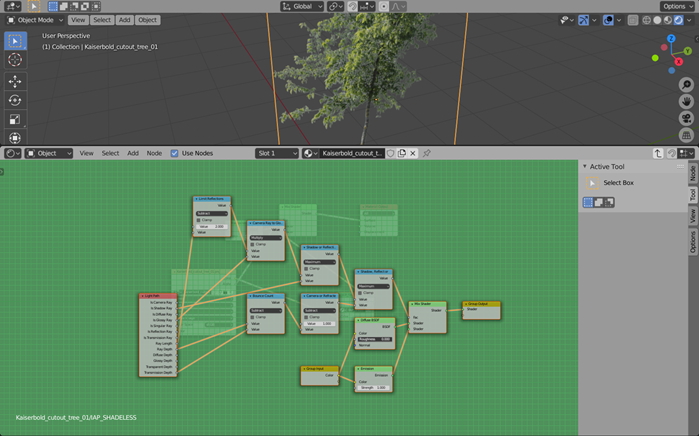
You would have to create something similar to use the same settings. It is incredibly easy to add those textures to Blender 2.8 using the Import Image as Planes Add-on.
Using Blender for architecture
Do you want to use Blender for architecture or render your projects using Cycles or Eevee? We have three books available that could help you!
They cover the use of Blender for producing architectural content and also all information you need to render projects in real-time:
- Blender 2.9 for architecture: Modeling and rendering with Eevee and Cycles
- Blender 2.8 parametric modeling: Drivers, Custom Properties, and Shape Keys for 3D modeling
- Blender 3.0: The beginner's guide
- Blender 2.8 for technical drawing
- Blender Eevee: The guide to real-time rendering with Blender 2.8
You can get them in both digital and paperback formats. By ordering those books, you will not only improve your skills with Blender for architecture but also support Blender 3D Architect.