
A common question arises when transitioning from one tool to another: the availability of resources. In the realm of CAD tools, the effectiveness of the software is significantly influenced by a robust and reliable snap system. When I introduce QCAD to architects, one of the first inquiries often pertains to its snap system.
Given that many are accustomed to AutoCAD, I find it helpful to demonstrate QCAD and AutoCAD side by side, comparing their functionalities.
For those seeking a visual comparison of the snap options in both software, I've prepared an image illustrating the primary locations where you can find these features in each program.
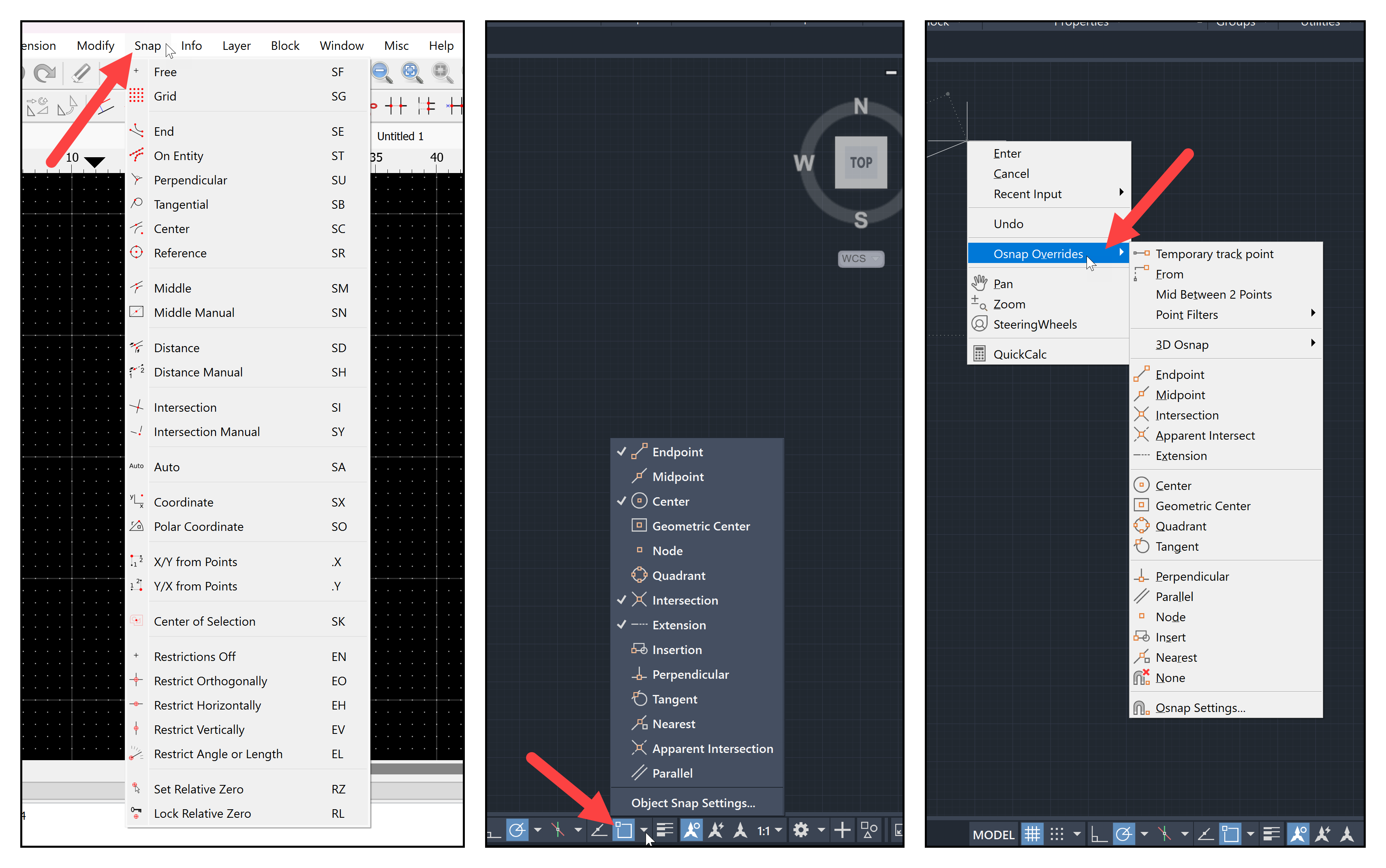
In QCAD, the Snap menu lists all available options. In contrast, AutoCAD's Osnap features are accessible in various locations, such as the lower right bar and the Shortcut menu.
An easily noticeable aspect of both software's snap systems, evident from the images, is the presence of many similar options. For example, both offer a feature to locate the midpoint of a line, albeit under different names:
- AutoCAD: Midpoint
- QCAD: Middle
Additionally, for situations requiring the deactivation of multiple snap points, each software provides a unique option:
- AutoCAD: None
- QCAD: Free
The essential takeaway is that both tools support Snap functionality, facilitating a smooth transition from AutoCAD to QCAD for drawing architectural projects or any technical drawings.
Why is QCAD a viable choice? Its open-source nature makes it suitable for small to medium-sized projects without significant issues. Being open-source allows for unrestricted use on numerous computers and devices, unlike AutoCAD, which requires a subscription and limits the number of users.
Learning QCAD and AutoCAD
Regardless of your preference between AutoCAD and QCAD, Blender 3D Architect offers resources to aid in mastering both tools:
- QCAD for Architecture (Workshop)
- AutoCAD & AutoCAD LT 2024 – Quick Start Guide (Paperback and eBook)
- QCAD for Technical Drawing (Imperial Units) – (Paperback and eBook)
- QCAD for Technical Drawing (Metric Units) – (Paperback and eBook)
- QCAD para Dibujo Técnico (Spanish) (Metric Units) – (Paperback and eBook)
Purchasing any of these resources supports Blender 3D Architect.

