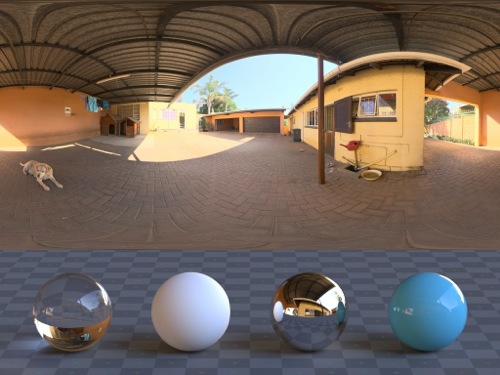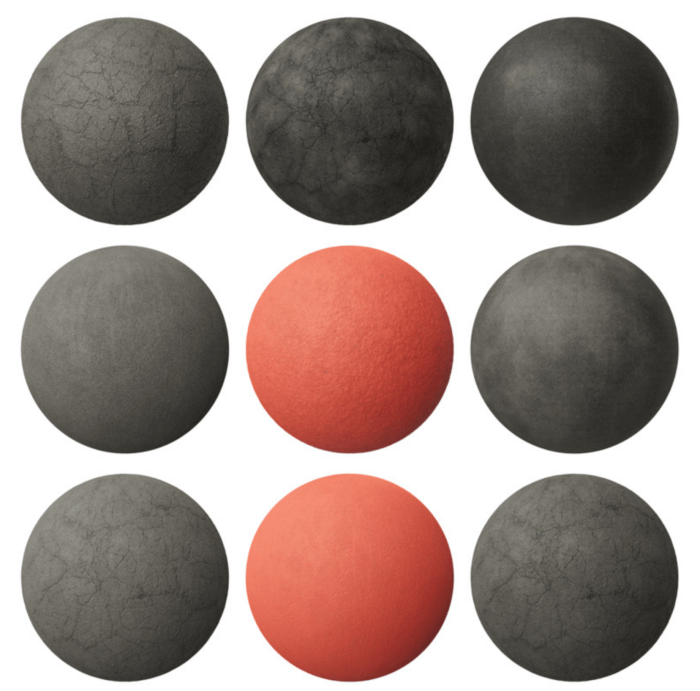When you have to setup a scene to render using Blender Cycles for architecture, you may already have noticed that HDR maps are an essential element of getting a high-quality light environment. Of course, a problem in this kind of situation is how to get HDR maps in high resolution? Do you want to download a couple of HDR maps in 16.000 x 8.000 pixels? An artist called gregzaal shared five of those maps at the Blenderartists forums. To get them, you must visit this Gumroad page.