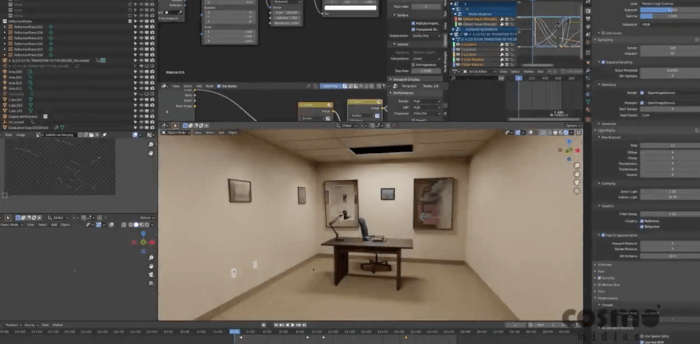Here is an incredible work of the 3d artist named ArcHWiZ that uses Blender and Cycles to show a small living room, along with some nice 3d furniture models. For those artists looking for benchmarks on samples for rendering, a scene like the one created for this project required 3000 samples and 40 minutes to render.

To check more images about this particular project and a high-resolution version, follow this link to the BlenderArtists forums.
Besides the incredible quality of the render, you will also find a small detail that reinforces something that I always say to my students. Even if something looks complex or advanced, regarding modeling, a simple is more than enough to create that “fancy” detail.
Take a look at the stitching details along the sofa, which at some point will make us believe that some advanced 3d modeling technique is in use. And after a brief demonstration from the artist followed by some screenshots, you will realize that it is just a simple extrude and scale transformation.
The high-quality textures and render also helps to give a strong feeling of realism, but with some simple modeling actions, you can get the job done.
Visit the link (to the forum) to appreciate more from ArcHWiZ work on architectural visualization