
If you could pick a modeling feature of Blender that you would like to improve or change, what would you choose? For a lot of people using Blender to create architectural models, the snapping system is a strong candidate to be on that list. The snapping system can help a lot in certain projects, but getting used to the settings takes time, and it is not friendly to beginners.
That is, by far, one of the biggest sources of complaints from beginners migrating from other 3D modeling tools, especially CAD.
Do you want to “fix” the snapping system of Blender? If you are among the people that miss a precision snapping tool in Blender, let me recommend a recently released Add-on from developer Stephen Leger.
The Add-on has a name of CAD Like Transform and is available in Gumroad using a “fair price” system. You pay what you want to download the tool, which includes a value of zero for a free download. However, you will probably want to reward the developer. With CAD Like Transform, you have the potential to change the way you work with Blender, in a positive way.
Before anything, you have to download the Add-on and install it using the Edit → Preferences menu. Go to the Add-on tab and use the “Install…” button. Locate the zip file you downloaded from Gumroad and enable CAD Like Transform.
Once you install the Add-on, it will appear on the Toolbar with a CAD labeled icon.
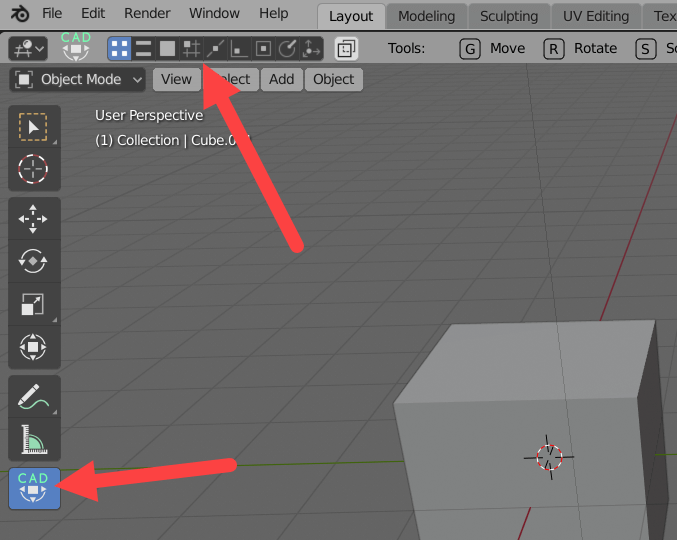
At the top you get the list with all available snap elements:
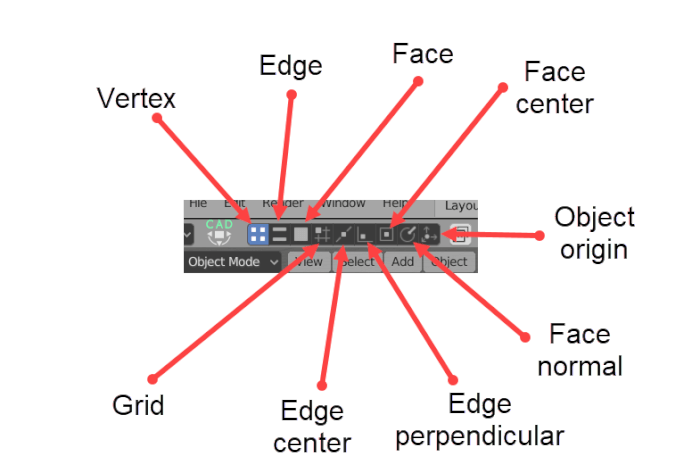
How to use the CAD Like Transform? If you have to apply any transformation to an object in Blender, enable the CAD Like Transform icon. Select the object and press the shortcut for your transformation. For instance, press the G key to move a selected object.
When you move the cursor near a snap element like a vertex, you will see a circle pointing that the CAD Like Transform captured it. Move the cursor close to the destination you want, and the CAD Like Transform will try to capture another snap element close to the cursor.
Here is a video showing two examples (Vertex and Edge Center):
(No audio)
That has a huge potential to save time and improve your architectural modeling workflow.
Do you remember our article that calls Blender 2.90 the SketchUp Killer? When using the new modeling options from Blender 2.90 and tools such as CAD Like Transform, it becomes clear that Blender 2.90 will play a larger role in the architectural visualization business.
Using Blender for architecture
Do you want to use Blender for architecture or render your projects using Cycles or Eevee? We have three books available that could help you!
They cover the use of Blender for producing architectural content and also all information you need to render projects in real-time:
- Blender 2.9 for architecture: Modeling and rendering with Eevee and Cycles
- Blender 2.8 parametric modeling: Drivers, Custom Properties, and Shape Keys for 3D modeling
- Blender 3.0: The beginner's guide
- Blender 2.8 for technical drawing
- Blender Eevee: The guide to real-time rendering with Blender 2.8
You can get them in both digital and paperback formats. By ordering those books, you will not only improve your skills with Blender for architecture but also support Blender 3D Architect.



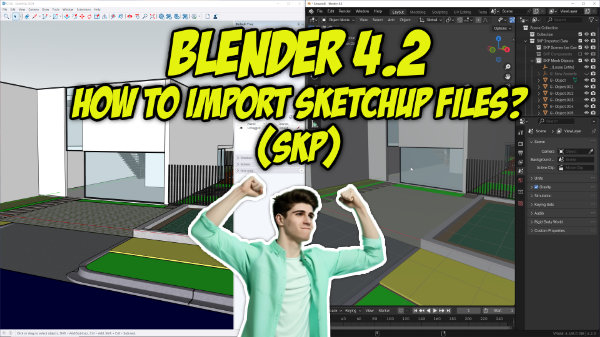

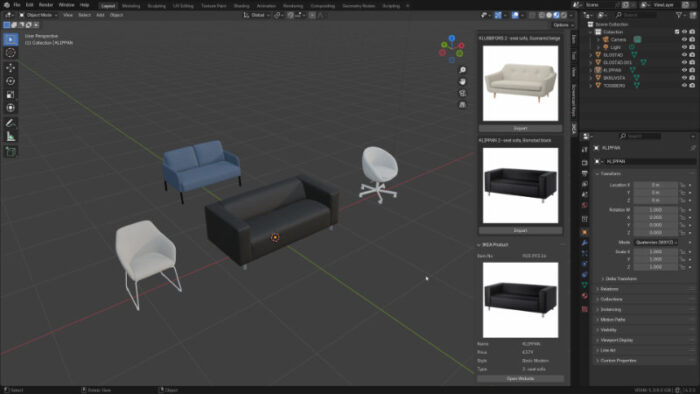

Hello, is there a version for Blender 2.7x ??
Thank you
Hi Carlos,
I don’t think so. Only for 2.8x