
An artist that wish to start woking with architectural visualization might have to overcome a lot of obstacles on the way. A common question we have right at the beginning is: how much should I charge my clients? The answer to this issue will eventually appear during negotiations and talks with other professionals. It is hard to find an average value to charge, especially because even on neighbor countries prices can oscillate due to local economies.
Even with that in mind, I decided to start a survey here at Blender 3D Architect. And after almost two weeks from the beginning of the survey, I finally have some results to share. First of all, I thank everyone that was willing to give an answer.
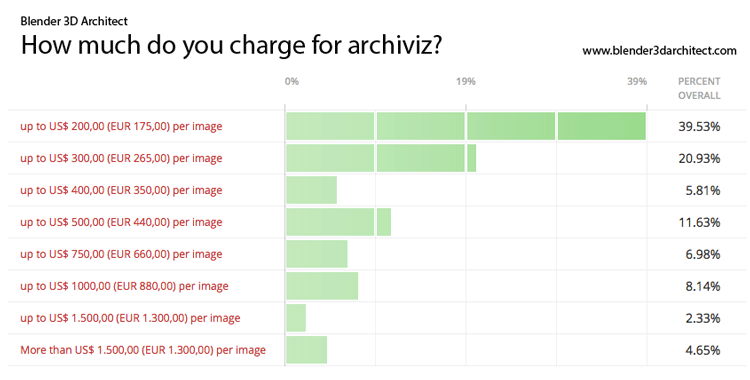
The majority of artists charge an average of 200 dollars for render. Is that enough? Is it expensive? Sure not. But, like I said before. From the statistics point of view, this survey would be much more precise with the segmentation by country. Since local factors may take the price up or down. The composition of this price will be a sum of elements.
Despite not being an accurate picture of architectural visualization pricing strategy, it may be useful for artists that are just taking the first steps in this field.





As the most picked option was also the lowest, it would be interesting to further investigate what happens below that threshold.
Sure Carlo, I’m planning to do another survey later to get a better picture of the market. This was just the start!
cgarchitect.com did survey at end of the year and results ar posted
http://www.cgarchitect.com/2016/01/2015-architectural-visualizationindustry-survey—infographic-volume-4