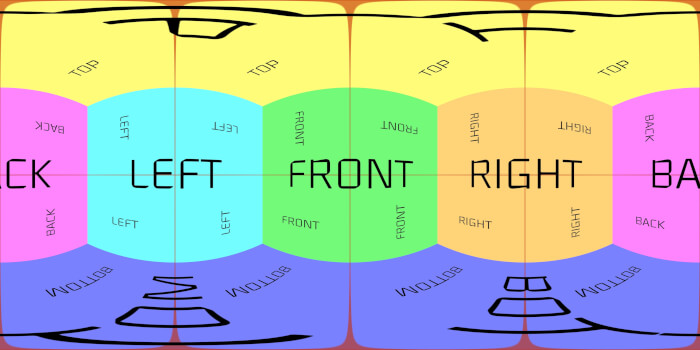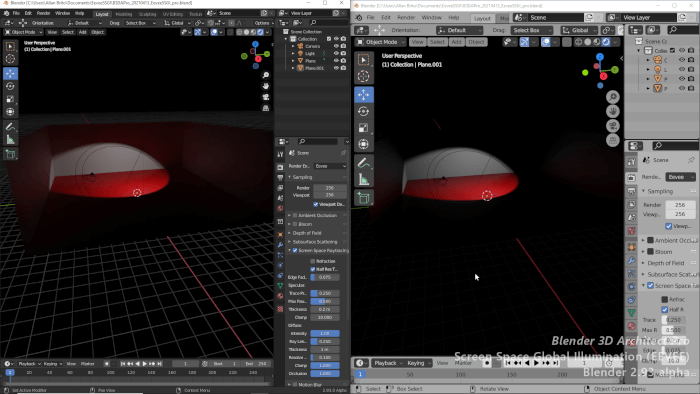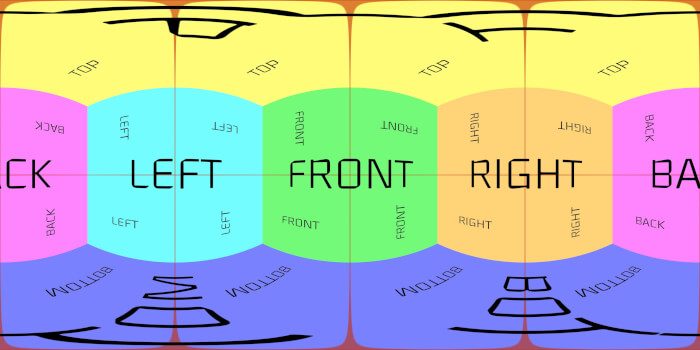A material that doesn’t interact with light is useful in many ways when you are using Blender to create projects related to visualization. We use shadeless materials all the time when working with technical drawing and 2D design. We had an option in the old “Blender Internal Render” to process surfaces with a Shadeless material in the past.
Here is a screenshot from version 2.79 to remind you of that feature and illustrate to new users how it worked.
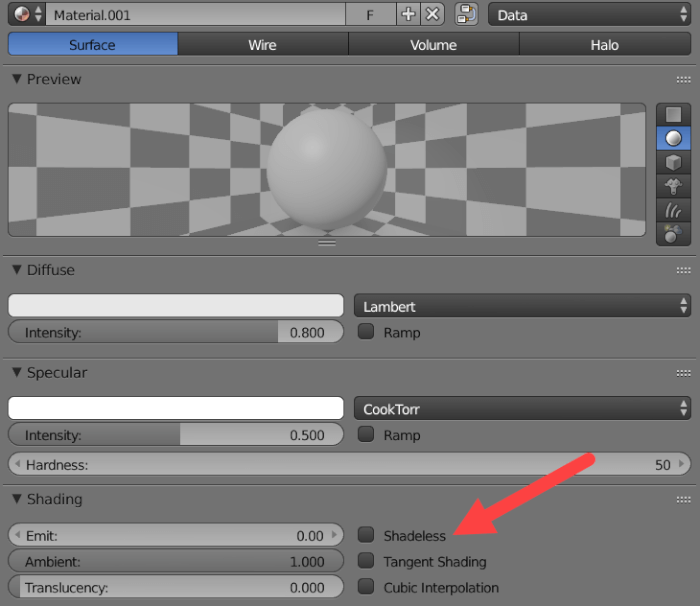
Can we use that option in Blender 2.8x or 2.9x? Nope, the Blender Internal is no longer available and got replaced by Eevee. As you may imagine, we don’t have that particular option in Eevee anymore.
What should you do to use a Shadeless material in Eevee or Cycles? Is this possible?
If you need that type of material in “modern” Blender, I will show you how to use a hidden Shadeless option. The best part is that it is already part of your Blender installation; you only have to enable the feature.
One of Blender’s many bundled Add-ons has a custom Shadeless material that you can use for any material. It works for both Eevee and Cycles.
Where is this hidden Shadeless material?
To use the Shadeless material in Blender 2.9 and 2.8, you must call the Import Image as Planes Add-on, present in all Blender installs. Go to the Edit → Preferences and enable that Add-on.
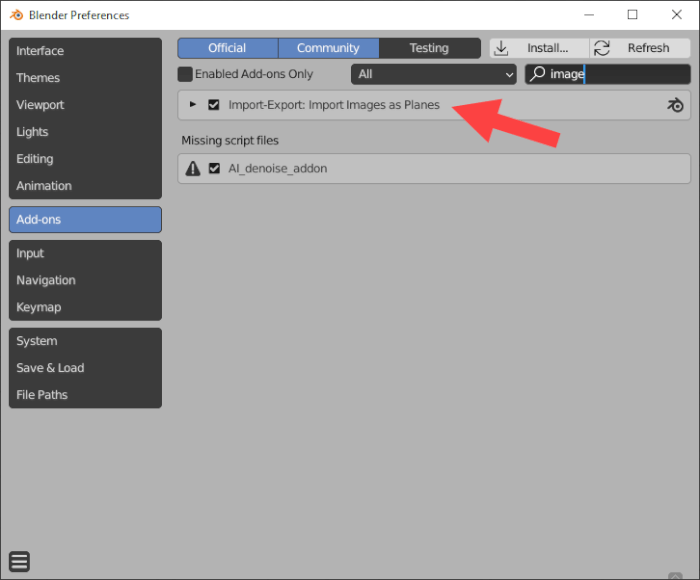
Once enabled, you will see an option at the File → Import menu.
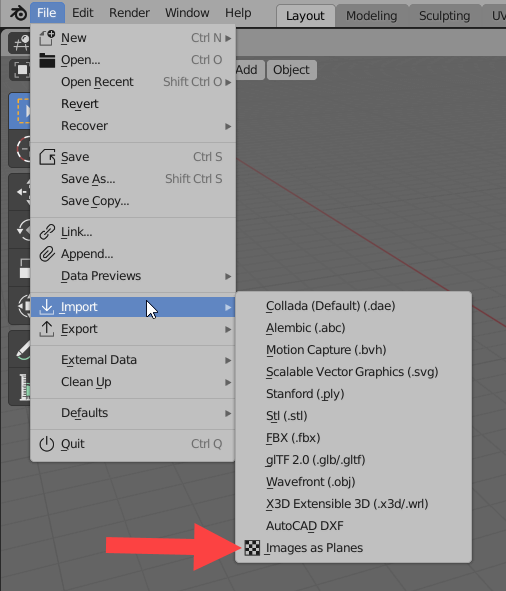
The secret here is to import any image with the Add-on to generate a Shadeless material. You can use any image you like because we will only use the material and later erase the object. Before we proceed, you must enable the Shadeless option from the Add-on import settings.
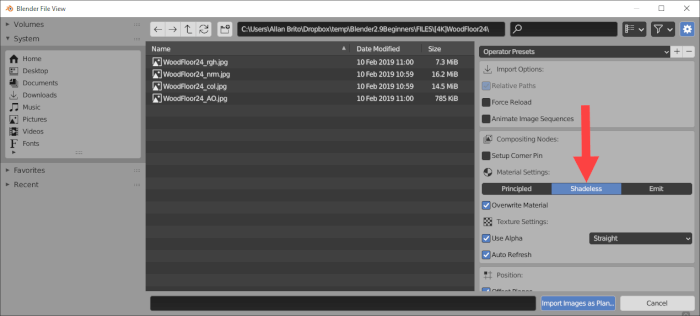
If you don’t select this option, you won’t get the custom Shadeless Node.
The imported 3D plane will display your image in the 3D Viewport. Select that plane and open the Shader Editor to view your material settings.
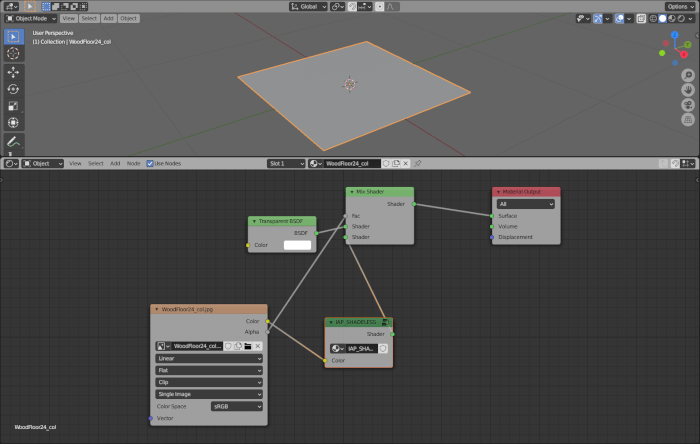
There you find a custom Node called AP_SHADELESS that is what we want.
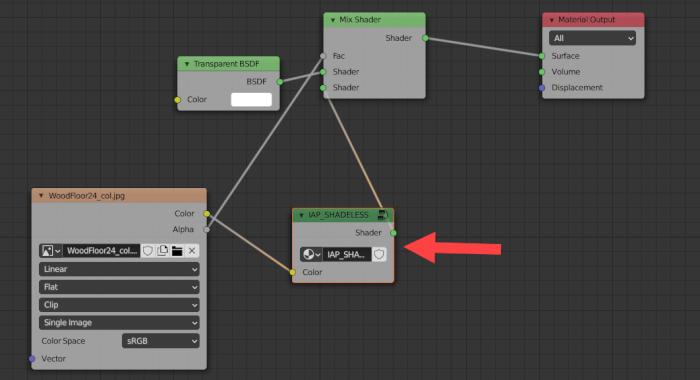
Erase all other Nodes and keep only the AP_SHADELESS connected to the Material Output. To make your life easier, rename the material to “Shadeless,” and you are all set.
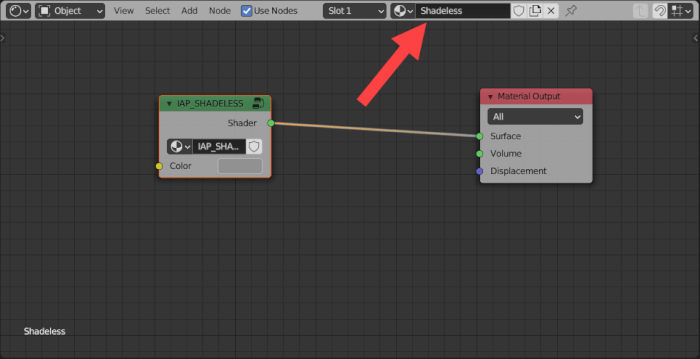
Now you have a Shadeless material that works for both Eevee and Cycles. By saving your file that has this material, you can Append it to any project without the need to use the Import images as planes again.
Here is a comparison of a simple Red material using the Principled BSDF Node against the Shadeless Node. Both use the same red color in Eevee.
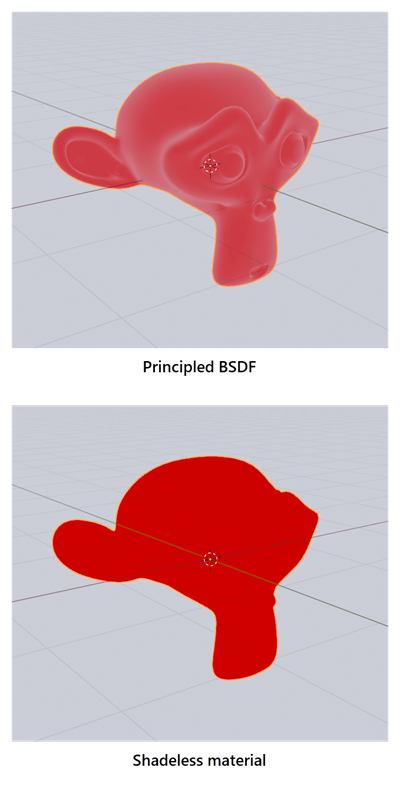
That was the hidden Shadeless material for Blender. Remember that it renders a plain color that doesn’t cast or receive shadows since it is shadeless.
Using Blender for architecture
Do you want to use Blender for architecture or render your projects using Cycles or Eevee? We have three books available that could help you!
They cover the use of Blender for producing architectural content and also all information you need to render projects in real-time:
- Blender 2.9 for architecture: Modeling and rendering with Eevee and Cycles
- Blender 2.8 parametric modeling: Drivers, Custom Properties, and Shape Keys for 3D modeling
- Blender 3.0: The beginner's guide
- Blender 2.8 for technical drawing
- Blender Eevee: The guide to real-time rendering with Blender 2.8
You can get them in both digital and paperback formats. By ordering those books, you will not only improve your skills with Blender for architecture but also support Blender 3D Architect.