
What is the first thing you should do in any architectural visualization project? For most projects, you will probably begin with the modeling of the scene. There are several tools and options to create architectural models in Blender, and some of them are critical for any project. For instance, it is hard to imagine a modeling process without extruding.
Other modeling options could also help with some essential parts of a modeling project like the modifiers. Among those modifiers, we have the Boolean option, which allows us to compose new shapes based on three basic operations:
- Subtraction
- Union
- Intersection
The modifier could help in projects where you must punch holes in walls using round shapes. That is a classic example of a use for the boolean.
What if I told you that we have a better and fast way to use booleans in architectural models? Meet the Bool Tool Add-on, which you can activate in Blender 2.8 as a builtin Add-on.
How to use it? First, you have to enable the Add-on at the Edit → Preferences menu. Open the Add-ons tab and enable the Bool Tool.
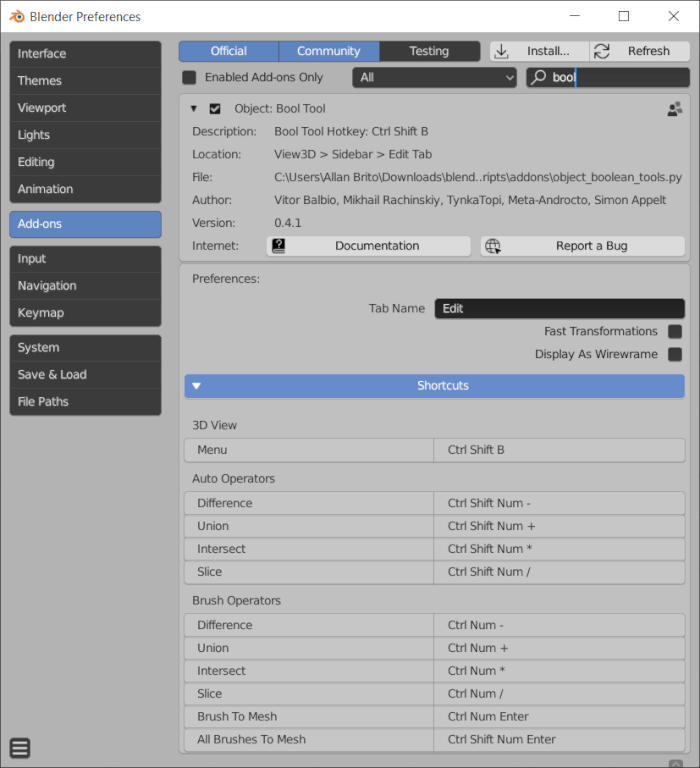
Use the search box to find the Add-on by their name quickly.
After enabling the Add-on, it will appear at the 3D Viewport Sidebar. In Object Mode, you will see a new tab there called “Edit.”
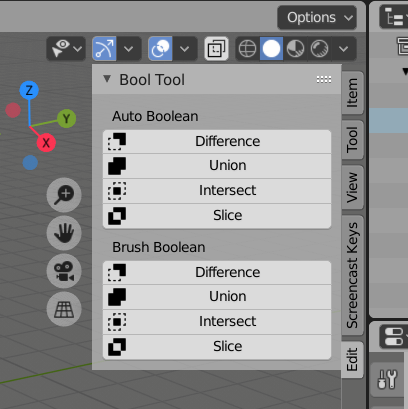
With the “Auto Boolean,” it will be possible to quickly create new shapes based on the selections you currently have at the 3D Viewport. Look at the example below, where we have a wall model and a shape for a window.
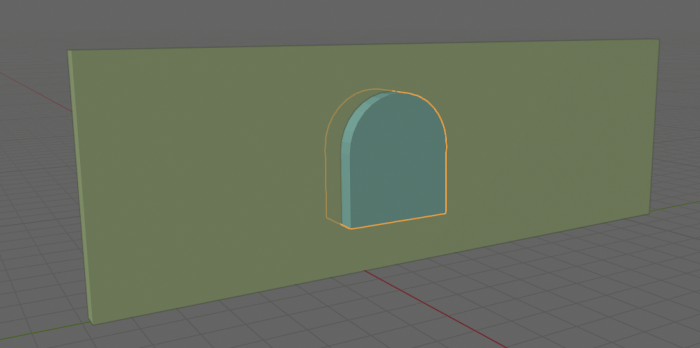
To use the Difference option to open a hole in that wall, we have to make select both objects. Make sure you have the wall as the last object selected because it must be the active element.
After selecting the objects, press the Difference button.

Using the Bool Tool is way faster than going with a modifier because it doesn’t require interaction with the object’s names, and you can apply them with a simple click. However, you lose the additional controls from modifiers to the objects.
Using Blender for architecture
Do you want to use Blender for architecture or render your projects using Cycles or Eevee? We have three books available that could help you!
They cover the use of Blender for producing architectural content and also all information you need to render projects in real-time:
- Blender 2.9 for architecture: Modeling and rendering with Eevee and Cycles
- Blender 2.8 parametric modeling: Drivers, Custom Properties, and Shape Keys for 3D modeling
- Blender 3.0: The beginner's guide
- Blender 2.8 for technical drawing
- Blender Eevee: The guide to real-time rendering with Blender 2.8
You can get them in both digital and paperback formats. By ordering those books, you will not only improve your skills with Blender for architecture but also support Blender 3D Architect.




