
A critical aspect of architectural modeling is the control over dimensions or precision modeling. You must have a good amount of tools that allow you to set exact sizes to get an accurate 3d model.
If you work with a model that doesn't have, at least correct proportions, your renders will become useless.
In Blender, we can control dimensions during modeling by typing the values in the keyboard. At any transformation, you can type the dimension size to get accurate sizes.
What if you have to edit your models after the modeling stage?
Wouldnt it be great if you could just select a model and set dimensions directly? For instance, choosing a door and change the size to 1.2 meters.
Using a free Add-on called Exact Edit from developer nBurn it is possible. The tool will allow you to select existing reference points, like vertices, and set the distance between them.
To download the tool you can visit the Add-on page in GitHub, and get more info about it in the BlenderArtists thread about Exact Edit.
How do the Add-on works?
Precision modeling for architecture with Exact Edit
As a way to demonstrate how the Add-on works, I will use a common type of edition that you would have to perform. I have a wall model that has a hole for a door.
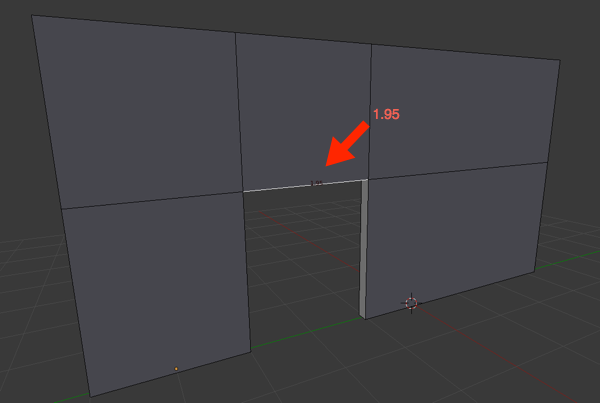
During modeling, I forgot to set the size, and the door has now 1.95 meters in width. The correct size is 1.2.
Let's use the Exact Edit to set the width to 1.2.
First, where is the Add-on? After you install the Add-on, it will stay on the tools shelf in the 3D View.
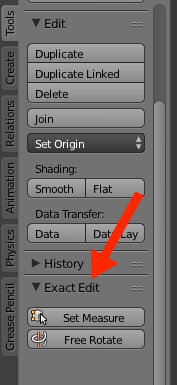
To activate the Add-on, you must press the “Set Measure†button and select some reference points. The Add-on will work on both Object and Edit modes.
Here is a step-by-step guide on how to edit architectural models using the Add-on.
Step 1 – Select the vertices
The first step is to enter Edit mode and select all vertices that are part of the door. Get the entire edge loop.
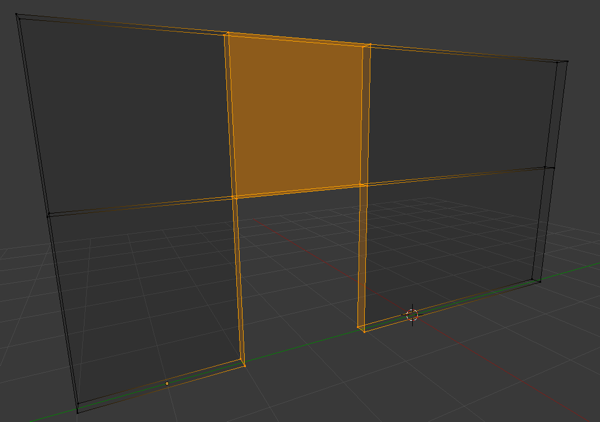
Step 2 – Activate the Add-on and select two reference points
Press the “Set Measure†button to activate the Add-on and pick two reference points. Don't worry about snapping, because the Add-on will capture the closest vertex based on where you clicked. Use the left mouse button to choose two points.
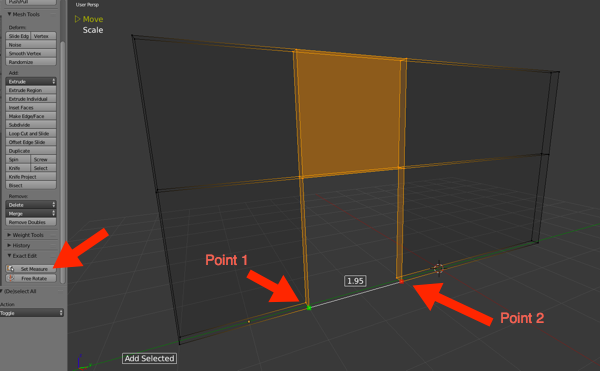
Step 3 – Set the transformation type
Here is something critical for that type of edit. You must change the transformation type from a move to scale, and constraint the edit to the Y-axis.
Use the down arrow key on your keyboard to change the transform to Scale, and press the Y key. You will see the transformation indicator change to scale in the top left corner.
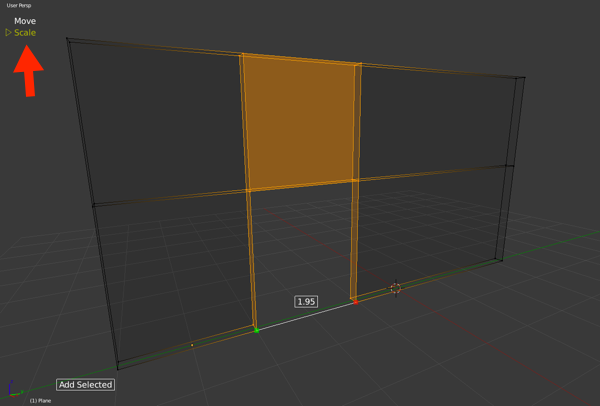
Why the Y axis? Because that is the direction, we want to use in the scale.
Step 4 – Change the dimension
Now to the last step! Do you see the value showing the distance between the two vertices you just selected?
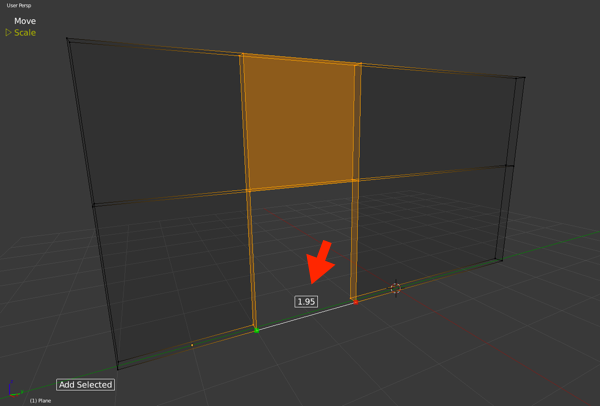
Left click on that value and a box will appear, asking you for the new value. Change the value to 1.2 and hit ok.
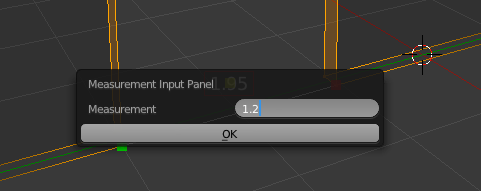
And you now have a door with precisely 1.2 meters in width.
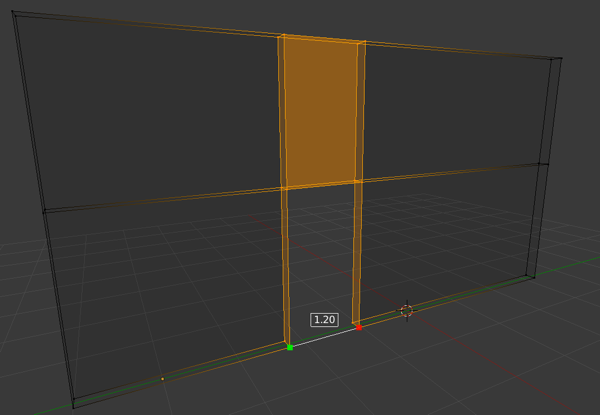
You can do a lot more with the Add-on, but that is already a great way to have precise control over dimensions for your architectural models in Blender.
If you were looking for precision modeling tools, you should definitively take a look at the Exact Edit Add-on.
Did I mention that it is free?
Architectural modeling with Blender
Do you want to get more content related to architectural modeling in Blender? Take a look at our courses related to modeling:
- Course about architectural modeling with Blender
- Course about parametric modeling for architecture with Blender
Are you still starting to work with Blender? We also have a Blender basics for architecture course, which is free.


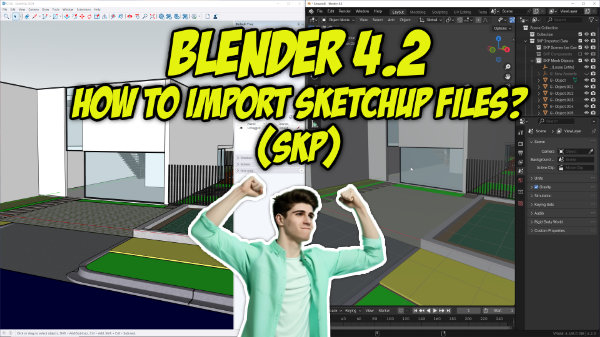

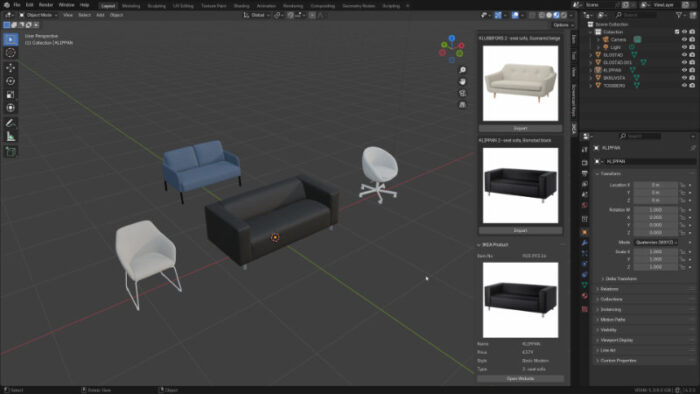

That’s a nice little addon, I’ll have to check it out. I use Archimesh and Archipack to do the same thing. Both of them are are build in addons in 2.79a.
Excellent addon! Thanks!
Hello,
Would love to use this add-on, but when I attempt to install it in the latest Blender (v2.82a, 64bit, Windows 7) I get the following error/warning:
“upgrade to 2.8x required”
Any plans to update the code to allow continued use?