
One of the questions that people always asks me on my classes, especially when those people come from a 3ds max background, is how to save views in Blender. The easiest method until a few days ago involved a camera placed exactly where we want to save the view. But, now we have an incredible useful Add-on called Stored Views, which is developed by an artist called nfloyd. The Add-on is quite simple to use and it will be able even to save a view as a blsv file, just like the theme manager Add-on.
In the video below you will find a quick demo of how to use the Add-on. To download the Add-on, visit this thread at the Blenderartists forums.

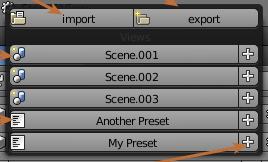

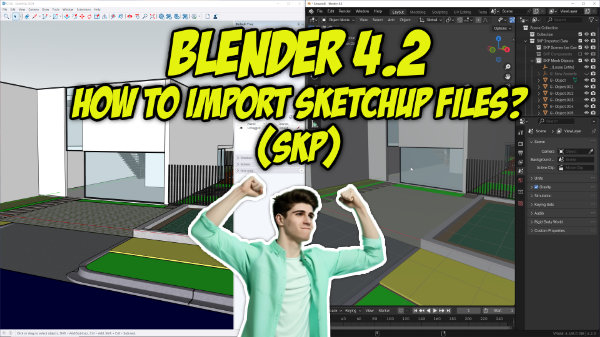

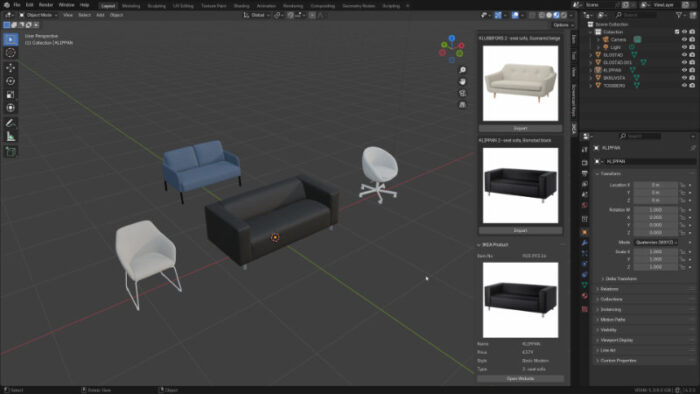

Hi Allan,
Glad you find the script useful.
Your blog proved to be useful for me as well (it has been in my rss feeds for a long time…)
The name of the script is perhaps a bit misleading ( due to my lack of imagination I suppose):
Depending of the mode of operation, a ‘view’ can be : the point of view, the active layers, the display settings or all of that. In this light, what is saved in the .blsv file is all of stored views data, including all of the ‘views’ definitions a user might have saved as a stored ‘view’.
nfloyd
Checked it out yesterday. Brilliant add-on! Thanks for the news!
Sorry to say there is a bug in this when you lock view to 3D cursor:
Traceback (most recent call last):
File “/Applications/BLender.app/Contents/Resources/2.80/scripts/addons/space_view3d_stored_views/operators.py”, line 40, in execute
sv.set()
File “/Applications/BLender.app/Contents/Resources/2.80/scripts/addons/space_view3d_stored_views/core.py”, line 38, in set
self.update_v3d(stored_view)
File “/Applications/BLender.app/Contents/Resources/2.80/scripts/addons/space_view3d_stored_views/core.py”, line 239, in update_v3d
self.pov.update_v3d(stored_view.pov)
File “/Applications/BLender.app/Contents/Resources/2.80/scripts/addons/space_view3d_stored_views/core.py”, line 93, in update_v3d
view3d.cursor_location = stored_view.cursor_location
AttributeError: ‘SpaceView3D’ object has no attribute ‘cursor_location’
Can you look at this please.