
A type of modeling that is not common for architectural visualization involves technical visualization. For projects dealing with industrial scenes, it may help the engineering team to explain, how they will place machinery at the project.
For the times where you have to model and show an industrial project, it would be great to have some assets that could speed up visualization. For instance, having pipe joints will save you the time required to search and create those objects.
Do you want do download 31 types of pipe joints in 3D? An artist called graphicartsattitude posted a collection of those models on Gumroad. You can download them for free, and the license allows you to use them in commercial projects.
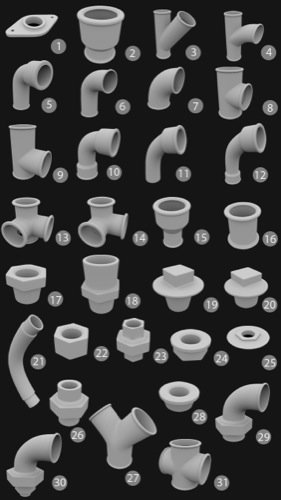
The files in the collection are all in OBJ format and will work great with Blender.
If you decide to create your pipe joints, you will realize that it is not a difficult task to perform. But, you would have to search for all available types and forms to get such an extensive collection.
To get the collection for free, you just have to type the value zero in the donation box.
Do you want to learn how to model in Blender for architecture? Take a look at our online training about modeling for architecture:
- Course about architectural modeling with Blender
- Course about parametric modeling for architecture with Blender
You will learn to create not only traditional models but also parametrical models that can adapt to various types of projects.




