
An architectural visualization artist working with Blender will eventually have to deal with several types of file formats, and among those files, you will find the DWG. That is the format that AutoCAD saves their files and gives headaches to lots of people.
What if one of your clients send you a DWG file to use as a base to create a 3D project? Wouldn't it be great to import that to Blender, and use the vectors as a base?
Unfortunately, you can't import that type of file directly to Blender. But, you can use some workarounds to get that data to Blender. How?
You can use another file format that Blender supports for CAD data, which is the DXF. If you don't want to ask your clients to convert the project to DXF for you, or you have a DWG file that you just can't import. A solution for that is the use of tools to convert DWG files.
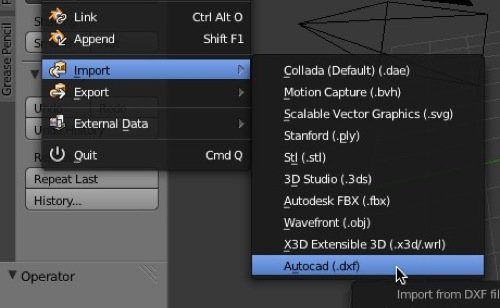
One of the most useful tools for that task is the Teigha File Converter. The software is a freeware, not open source, which will allow you to get a DWG file and convert it to older versions of either DWG or DXF.
With an older version of a DXF file, you will have a better chance to import that data to Blender. Not only Blender but all tools that could use data from a DWG file.
Here is the list of supported versions that you can choose to export from Teigha File Converter.
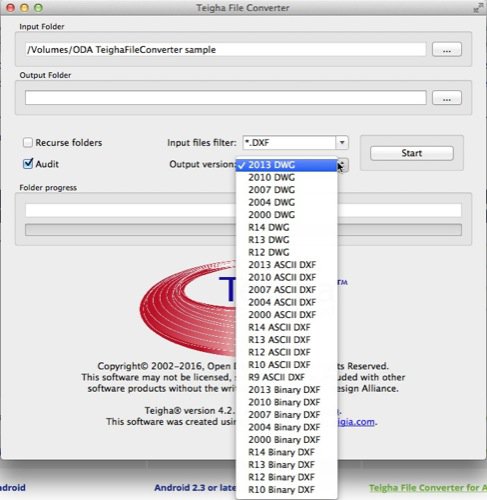
Besides being a free tool, you can use Teigha File Converter on Windows, MacOS, and Linux. There is even a version for Android!
With a DXF file of an architectural project, you have a better chance to successfully import that information to Blender.
Modeling for architecture
If you want to start with architectural modeling and use Blender to create 3d objects for architecture, take a look at our courses about modeling for architecture:

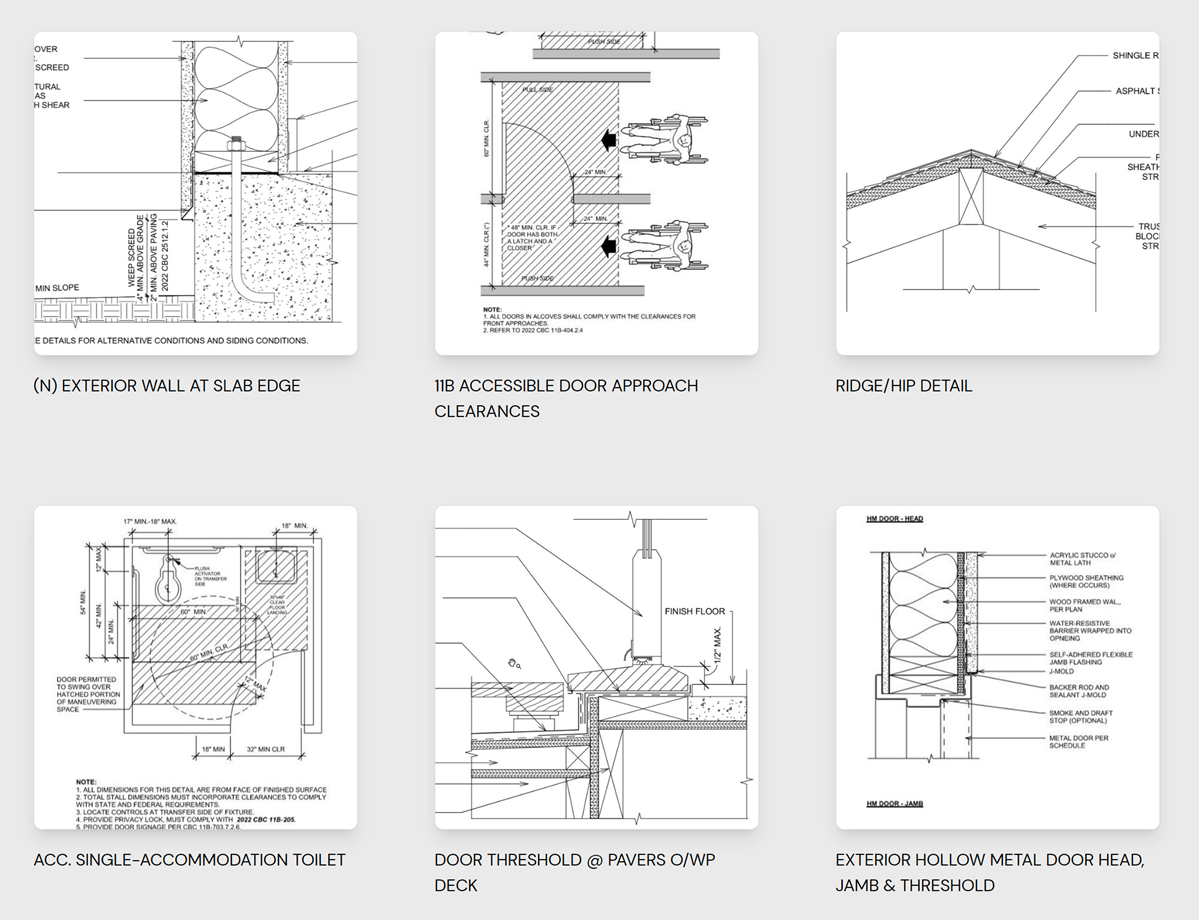
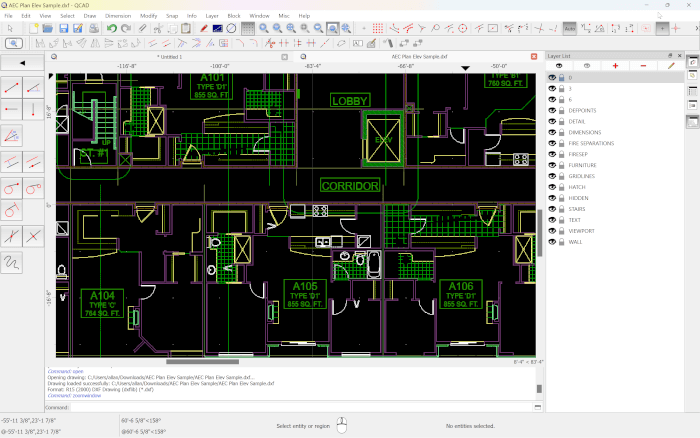
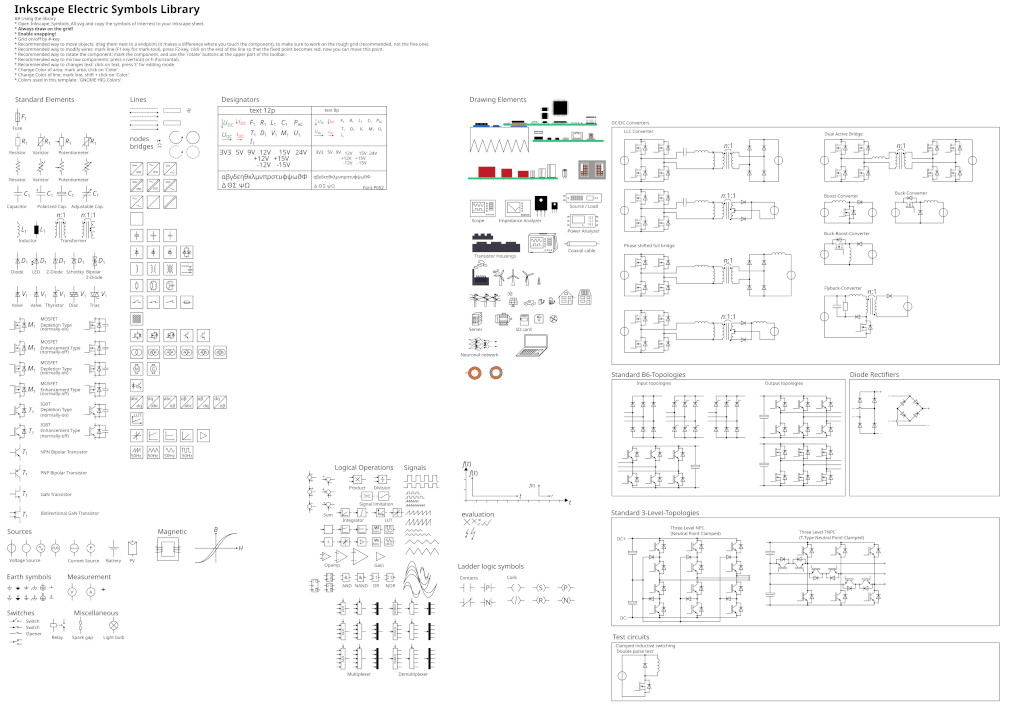

Don’t see the option to import dxf in Blender 2.79
I don’t see that as an option to import in Blender 2.79. Did they remove support for .DXF files?
Hi Daniel,
The option is still there, but you have to enable the Add-on to import a DXF.
Go to File -> User preferences
Look for the Add-on tab. Type DXF on the search box and enable the Add-on. You will see the DXF option again.
Or you could use FormZ Free and export a DAE
go to user preferences , go to addons, type in search bar “CAD” , you will see addon, check that addon, you can check in import settings it should be seen then
jesus. Add ons are routine procedure. Check the boxes of the optoions you want to use.
Alhamdulillah..
Thank You
Thank you, Daniel!
Hi, after insert the dxf, but i cant see any dxf file in blender, may i know how?
Thanks
its becuase the objet is very small. you can search
it tells me that the add on is “under construction”