
Here in Blender 3D Architect we often share with our readers links to useful resources for architectural visualization like furniture models, texture, books, and other products. One particular type of resource has a plethora of options for downloads nowadays, which are textures.
Not so long ago you would have a hard time finding quality textures at no cost online. You would have to get a premium package of textures to work with great looking materials.
We have today several sources for Creative Commons zero textures, which makes difficult to keep up with all the updates and new PBR textures available.
To help our readers we made a list with some of the updated free textures available on multiple sites! Here is the list with PBR textures and HDR maps:
- New Texture: Road Lines #15
- New Texture : Wood Fine 20
- New Texture : Roof 7
- New Texture: Road Lines #14
- New Texture : Stone Floor 3
- New Texture: Road Lines #13
- Indoor HDRI: Children’s Hospital
- New Texture : Wood Parquet 1
- New Texture: Road Lines #12
- blue_floor_tiles_01
You will find that not all textures and HDR maps will help you with architectural visualization, but it is never too much to grow your asset library.
As a reminder, you can use PBR textures ok both Cycles and Eevee using the same settings. There is no need to adapt your materials if you switch renders in Blender, which is incredible.




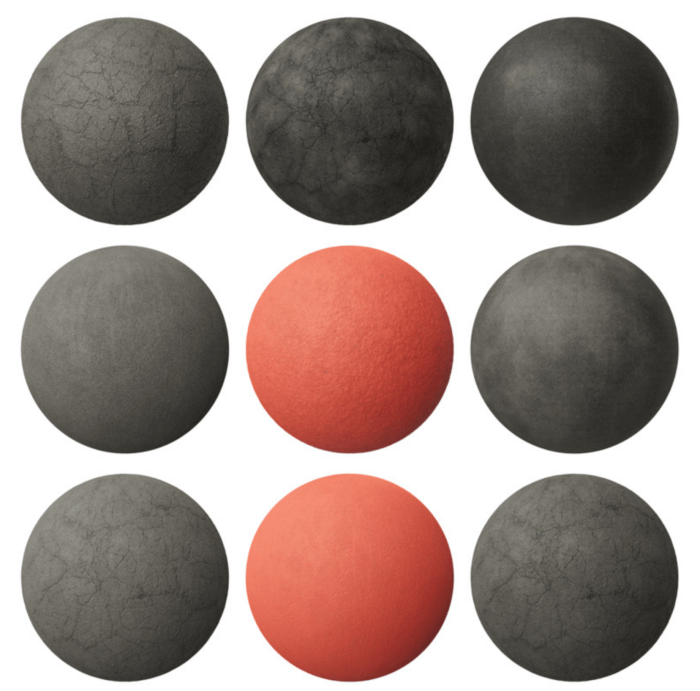

Thanks for sharing our website every week!
Please contact me asap.