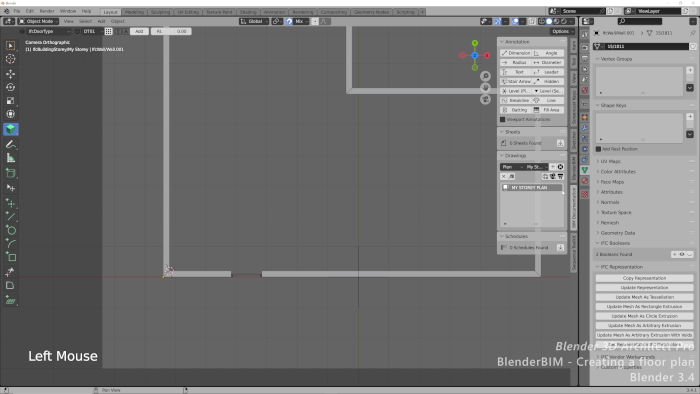If you missed any of our articles from last week in Blender 3D Architect, you now have the chance to view a summary of all the content we posted. Among the materials, you will always find content related to architecture, furniture models, and also news about Blender.
Here is a list of articles from last week:
- What is the best CPU for architectural visualization?
- New cloth brush for Blender 2.8x
- 14 free curtain models for interiors
- Small OpenSpace: Unreal Engine and Blender interior
- Scandinavian Loft with Blender Cycles
As a highlight, you will see a new feature for Blender 2.8 that might add a cloth brush to the sculpt mode, which could help a lot in architectural interiors. Also, you can see an impressive render of an interior residence using both Blender and the Unreal Engine.
And to finish our list of recommendations, we have a great article with a description of the best CPU options to use in architectural visualization, in case you have to get a new computer for rendering.