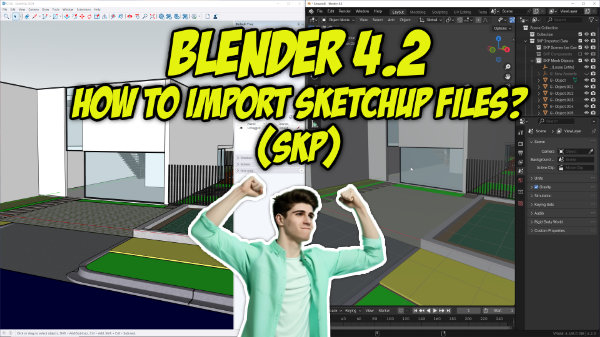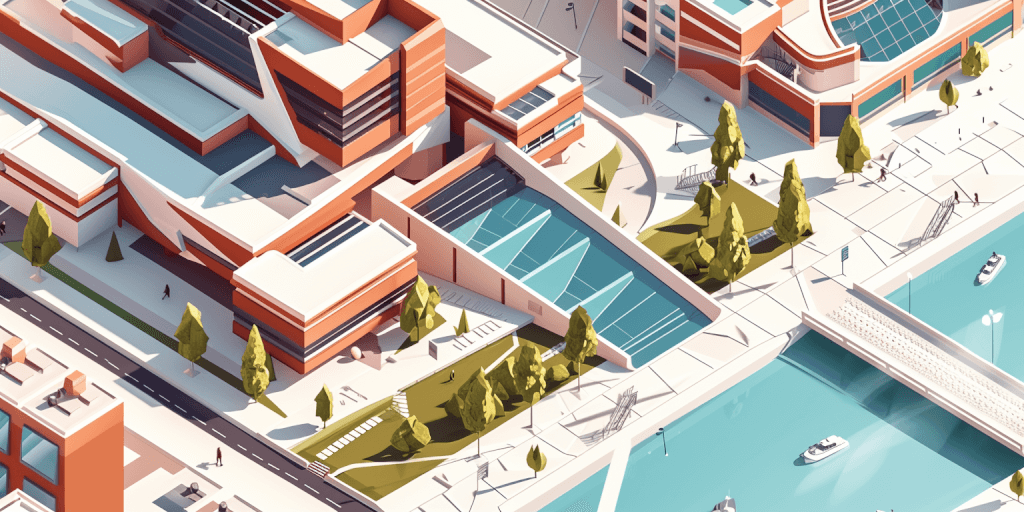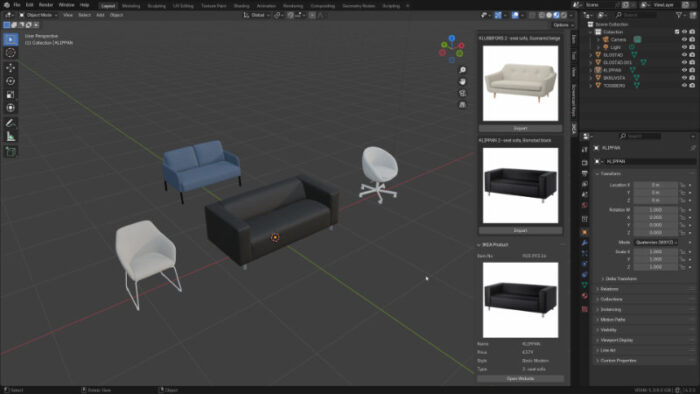One of the challenges many artists face when migrating between 3D software is sending and reusing their files in the new environment. For people migrating from 3ds Max to Blender, an option to transfer data between these tools is to export MAX files as either FBX or OBJ. While this is a simple way to share information among different software, it presents many downsides.
If you have a complex scene with characters and many different materials, you will inevitably lose much of that information during the migration.
For artists using Blender without access to 3ds Max, it used to be almost impossible to import data from a MAX file, because you would need to:
- Have access to 3ds Max to convert the file
- Ask someone else to convert the file
In the latest Blender update (version 4.2), we got a new free add-on available from the official repository that will change this workflow. You can now import 3ds Max files directly into Blender!
How to Import MAX Files to Blender
The process to import 3ds Max files to Blender is simple and requires adding the new extension to Blender 4.2. After that, you can select a MAX file to bring into Blender.
Here is a tutorial showing the process of importing MAX files to Blender 4.2:
As you can see from the video, it works great, and I was able to import two MAX files to Blender. Both files appear in Blender with their entire geometry intact (without triangulation) and with materials.
According to the add-on page, you can even import advanced features from MAX files using external renderers like:
- V-Ray
- Corona
- Arch materials
All of these features will appear in Blender as part of the import process for MAX files.
Source Code for the 3ds Max Importer for Blender
Like many of the add-ons available for Blender, you can check the source code for this resource. The code is available at [this link], and it has a GPL-2.0 License.
Learning to Use Blender for Architecture
If you want to take advantage of this resource in Blender as part of a workflow focused on architecture and design, we have many resources at Blender 3D Architect that can help you use Blender for this purpose. We offer various resources like workshops and books with detailed information about how to use Blender for architecture and design.
- Blender for architecture (Workshop)
- Blender 4.1: The beginners guide (Paperback) – (eBook)
- Blender 4.0: Precise Modeling for Architecture (Paperback) – (eBook)
- Blender for technical drawing (Workshop)
- QCAD for technical drawing (Open-source version of QCAD)
Getting any of these resources helps support our work at Blender 3D Architect.